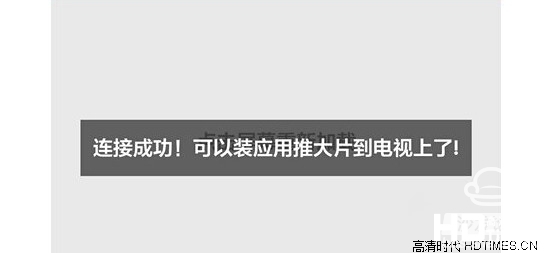Hisense TV how to install apk software? Since the Hisense smart TV adopts an Android smart system and is compatible with massive Android apk applications, users of Hisense TV all hope to expand more entertainment functions by installing an apk. How does the Hisense TV install the apk? Here I have prepared three methods for everyone, a friend in need hastened to see.

The first: 360 cloud disk installation method
1. Download 360 cloud disk client and Android version respectively;
(Download address http://yunpan.360.cn/index/download)
2. Install the 360 ​​cloud disk software on the computer and Hisense TV (the PC side will have the PC version, and the TV side will install the Android 360 cloud disk);
3. After installation, register and log in to the same account on the computer side and on the 360 ​​cloud disk of Hisense Smart TV.
5. After downloading the required apk program to the computer of the 360 ​​cloud disk, synchronize it to the cloud, and then open the 360 ​​cloud disk on the TV, and then install the apk program directly on the TV. Even if the software is downloaded in the unit, as long as it is uploaded to the cloud, it can be installed on the TV without having to open the computer.

Second: ES File Browser Installation Method
1. Download the apk software on the computer and copy it to the U disk root directory.
2. Insert the U disk into the USB interface of the TV;
3. Search for “ES Browser†in the application store of Hisense TV, and then click directly to download and install.
4, run ES file browser, and then find the U disk apk format installation package, select the U disk has been copied to the apk software, and then click directly, install;
Third: TV Assistant Software
This method can only be used by users who have a wireless router in their home.
1. Connect smart phones and Hisense Smart TVs (connected to the same router to ensure that they are on the same LAN);
2. Download the TV assistant apk (such as 360 TV assistant) on the mobile phone and install it;
3, open the 360 ​​TV assistant, enter the interface, it will scan your box or television equipment, after scanning to prompt you to click on the connection, we click on the connection;
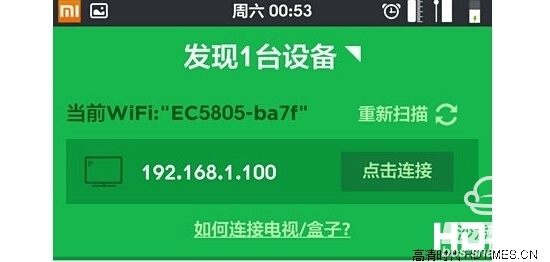
4, after connecting, it will prompt the device has been connected successfully, you can install the application to push movies to the TV, and generally I see some assistants only install software games is a monotonous function, and 360 TV assistant can be very intimate, not only A key to install software games, you can also push large movies to the TV.
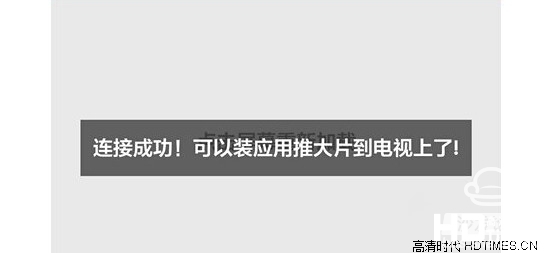

The first: 360 cloud disk installation method
1. Download 360 cloud disk client and Android version respectively;
(Download address http://yunpan.360.cn/index/download)
2. Install the 360 ​​cloud disk software on the computer and Hisense TV (the PC side will have the PC version, and the TV side will install the Android 360 cloud disk);
3. After installation, register and log in to the same account on the computer side and on the 360 ​​cloud disk of Hisense Smart TV.
5. After downloading the required apk program to the computer of the 360 ​​cloud disk, synchronize it to the cloud, and then open the 360 ​​cloud disk on the TV, and then install the apk program directly on the TV. Even if the software is downloaded in the unit, as long as it is uploaded to the cloud, it can be installed on the TV without having to open the computer.

Second: ES File Browser Installation Method
1. Download the apk software on the computer and copy it to the U disk root directory.
2. Insert the U disk into the USB interface of the TV;
3. Search for “ES Browser†in the application store of Hisense TV, and then click directly to download and install.
4, run ES file browser, and then find the U disk apk format installation package, select the U disk has been copied to the apk software, and then click directly, install;
Third: TV Assistant Software
This method can only be used by users who have a wireless router in their home.
1. Connect smart phones and Hisense Smart TVs (connected to the same router to ensure that they are on the same LAN);
2. Download the TV assistant apk (such as 360 TV assistant) on the mobile phone and install it;
3, open the 360 ​​TV assistant, enter the interface, it will scan your box or television equipment, after scanning to prompt you to click on the connection, we click on the connection;
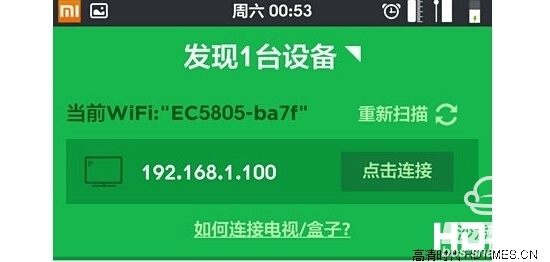
4, after connecting, it will prompt the device has been connected successfully, you can install the application to push movies to the TV, and generally I see some assistants only install software games is a monotonous function, and 360 TV assistant can be very intimate, not only A key to install software games, you can also push large movies to the TV.